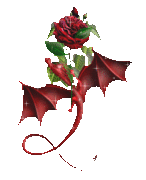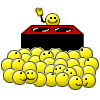PageDefrag v2.32
By Mark RussinovichPublished: November 1, 2006
IntroductionOne
of the limitations of the Windows NT/2000 defragmentation interface is
that it is not possible to defragment files that are open for exclusive
access. Thus, standard defragmentation programs can neither show you
how fragmented your paging files or Registry hives are, nor defragment
them. Paging and Registry file fragmentation can be one of the leading
causes of performance degradation related to file fragmentation in a
system.
PageDefrag uses advanced techniques to provide
you what commercial defragmenters cannot: the ability for you to see
how fragmented your paging files and Registry hives are, and to
defragment them. In addition, it defragments event log files and
Windows 2000/XP hibernation files (where system memory is saved when
you hibernate a laptop).
PageDefrag works on Windows NT 4.0, Windows 2000, Windows XP, and Server 2003.
Installing and Using PageDefragWhen you run
PageDefrag(pagedfrg.exe) you will be presented a listbox that tells you how many
clusters make up your paging files, event log files, and Registry hives
(SAM, SYSTEM, SYSTEM.ALT, SECURITY, SOFTWARE, .DEFAULT), as well as how
many fragments those files are in. If you feel that these files are
fragmented enough to warrant a shot at defragmenting them, or if you
want to defragment them at every boot, select the appropriate radio
button choice and click OK.

When you direct
PageDefrag to defragment, the next time the system boots it will attempt to do so. Immediately after CHKDSK examines your hard drives
PageDefrag uses the standard file defragmentation APIs (see my
Inside Windows NT Disk Defragmenting page for documentation of these APIs) to defragment the files. As it processes each file
PageDefragwill print on the boot-time startup screen the file name and its
success at defragmenting it. If it is successful at reducing the
fragmentation it will tell you the number of clusters the file started
with and the number it consists of after the defragmentation.In some cases
PageDefragmay be unable to reduce fragmentation on one or more of the files, and
it will indicate so on the boot-time Blue Screen. This can happen
either because there is not enough space on the drive for
defragmentation, or the free space itself is highly fragmented. For the
best results you should use
PageDefrag in conjunction with a commercial defragmentation utility or my free
Contig defragmenter.
Command-Line OptionsYou can run
PageDefrag non-interactively by specifying a command-line option for the setting you want:
Usage: pagedefrag [-e | -o | -n] [-t <seconds>] | -e | Defrag every boot. |
| -o | Defrag once. |
| -n | Never defrag. |
| -t | Set countdown to specified number of seconds. |
 Download PageDefrag (70 KB)Run PageDefrag
Download PageDefrag (70 KB)Run PageDefrag now from Live.Sysinternals.com












 When you direct PageDefrag to defragment, the next time the system boots it will attempt to do so. Immediately after CHKDSK examines your hard drives PageDefrag uses the standard file defragmentation APIs (see my Inside Windows NT Disk Defragmenting page for documentation of these APIs) to defragment the files. As it processes each file PageDefrag
When you direct PageDefrag to defragment, the next time the system boots it will attempt to do so. Immediately after CHKDSK examines your hard drives PageDefrag uses the standard file defragmentation APIs (see my Inside Windows NT Disk Defragmenting page for documentation of these APIs) to defragment the files. As it processes each file PageDefrag